(previous) (contents)
(next)



 Settings
Settings
1 Changing
Font Size
You can change the font sizes in the
"heading" and "definition" portions of the definition display area.
If the font in the definition display is hard to see or you want to
change its size, do the following:
①Choose [設定] (settings)
from the [ファイル] (file)
menu.
Dictionary Screen
▼
② The
"settings" dialog will be displayed.
③ Choose the dictionary for whose font you
want to change in the [辞書] (dictionary)
pull down menu.
④ Choose your heading font size from
the 「見出し」(heading) pull down menu.
⑤ Choose your definition display font
size
from the 「意味表示」(definition display) pull down menu.
| 最小
|
smallest |
| 小 |
small |
| 中 |
middle |
| 大 |
large |
| 最大 |
largest |
Settings Dialog
▼
⑥ Tap
the OK button.
Settings Dialog
▼
⑦The
heading and definition font sizes have been changed.
Dictionary Screen
 About font sizes
About font sizes
On the SL-C860, it is possible to set the font to one
of 5 sizes: 「最小・小・中・大・最大」. (see above)
Back to top
2 Changing
a Dictionary's Name
You can change the name displayed in the
dictionary tab.
①Choose [設定] (settings)
from the [ファイル] (file) menu.
Dictionary Screen
▼
②The "settings" dialog will be displayed.
③Choose
the dictionary for whose name you want to change in the [辞書] (dictionary)
pull down menu.
④Enter the name you want to be
displayed on the dictionary screen in the [表示名] (display name) box.
Settings Dialog
▼
⑤Tap the OK button.
Settings Dialog
▼
⑥The
dictionary's display name has been changed.
Dictionary Screen
 Returning to the original display name
Returning to the original display name
To return to the original display name, delete the
text in the [表示名] (display name) box
in the settings dialog.
It will return to its initial setting.
Back to top
(previous)
(contents)
(next)



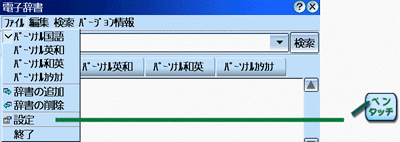
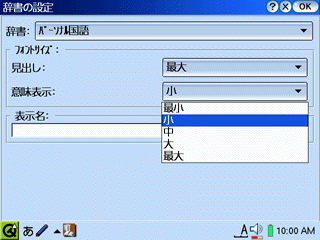

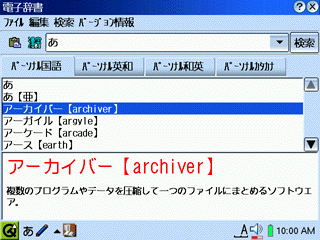
![]() About font sizes
About font sizes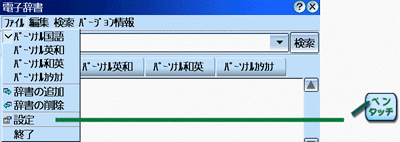
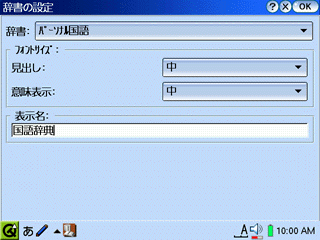


![]() Returning to the original display name
Returning to the original display name