1 Popup Search
If you checked the 「ポップアップ検索」(popup search) option in the [編集] (edit) menu, when you copy text in
other applications and then tap the [ dictionary icon] on the right-hand side of the taskbar, a window
containing search
results will appear.
dictionary icon] on the right-hand side of the taskbar, a window
containing search
results will appear.
※ If you check the「高速起動する」(fast-load) option in the
Electronic Dictionary's 「プロパティ」(properties)
screen, you can perform searches conveniently.
Please see the Zaurus Operation Manual's "Using the Home Screen" for
an explanation of the "fast-load" property.
![]() Using
popup search without fast-loading the Electronic Dictionary
Using
popup search without fast-loading the Electronic Dictionary
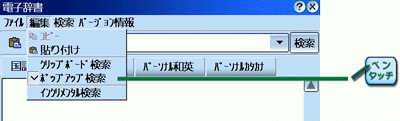
 dictionary icon] appears on the right-hand side of the taskbar.
dictionary icon] appears on the right-hand side of the taskbar.
![]() CAUTION:
Executing popup search without fast-loading the dictionary:
CAUTION:
Executing popup search without fast-loading the dictionary:
Please leave the dictionary open after checking
[ポップアップ検索] (popup search).
If the dictionary is closed, popup search will not work.
▼
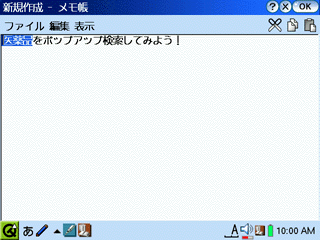
▼
 dictionary icon] on the
right-hand side of the taskbar.
dictionary icon] on the
right-hand side of the taskbar.

▼

▼
 button] in the upper right-hand corner.
button] in the upper right-hand corner.

Electronic Dictionary Button
Tap this button to display the Electronic Dictionary from the popup search window. The popup window will close and the dictionary will become the front application.
![]() Performing a popup search without enabling fast-load.
Performing a popup search without enabling fast-load.
If both fast-load and popup search are enabled, then
it is possible to perform popup searches without starting up the
Electronic Dictionary.
Without enabling fast-load, popup searches cannot be executed without
starting up the Electronic Dictionary.
※ Please see the Zaurus Operation Manual's "Using the Home Screen" for
an explanation of the "fast-load" property.
Removing
the dictionary icon
When you want to remove the [ dictionary icon] from the taskbar, start the Electronic Dictionary and
uncheck [ポップアップ検索] (popup search)
in the [編集] (edit) menu.
dictionary icon] from the taskbar, start the Electronic Dictionary and
uncheck [ポップアップ検索] (popup search)
in the [編集] (edit) menu.
Popup
search history
The [履歴] (history)
list contains the past five searches you performed.
However, you can't perform a popup search from the history.
Clipboard
search with Popup search
Both the [クリップボード検索] (clipboard search) and the
[ポップアップ検索] (popup search) in
the [編集] (edit) menu cannot
be enabled at the same time.
2 Clipboard Search
If you check [クリップボード検索] (clipboard search) in the [編集] (edit) menu, when you copy text to
the clipboard from another application, a search will be performed.
The results will automatically be displayed for you in the Electronic
Dictionary.
※ You can perform clipboard searches conveniently if you enable
fast-loading of the Electronic Dictionary.
![]() Performing
clipboard searches without starting up the Dictionary
Performing
clipboard searches without starting up the Dictionary
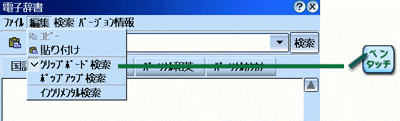
![]() CAUTION:
Executing clipboard search without fast-loading the dictionary:
CAUTION:
Executing clipboard search without fast-loading the dictionary:
Please leave the dictionary open after checking [クリップボード検索] (clipboard search).
If the dictionary is closed, clipboard search will not work.
▼
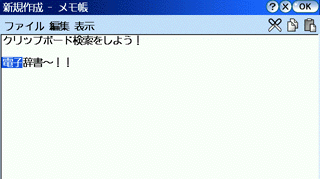
▼

![]() Performing a clipboard search without starting up the
dictionary
Performing a clipboard search without starting up the
dictionary
If both fast-load and clipboard search are enabled,
then it will be possible to use clipboard search without starting up
the dictionary beforehand.
Without enabling fast-load, clipboard searches cannot be executed
without
starting up the Electronic Dictionary.
※ Please see the Zaurus Operation Manual's "Using the Home Screen" for
an explanation of the "fast-load" property.
Re-copying text
No search will be performed if you re-copy text you have just looked up.
Continuously
copying/pasting within applications
In order for clipboard search to be available, the
dictionary is automatically displayed every time text is copied in
another application.
Please turn off clipboard search in order to continuously copy/paste in
other applications.
Clipboard
search with Popup search
Both the [クリップボード検索] (clipboard
search) and the
[ポップアップ検索] (popup search) in
the [編集] (edit) menu cannot
be enabled at the same time.
3 Incremental Search
If you check [インクリメンタル検索] (incremental search) in the [編集] (edit) menu, when you input one
character in the text entry box, then all matches will be displayed.
Results will be narrowed down in real time incrementally to those
matching your text, occurring as you continue to enter characters.
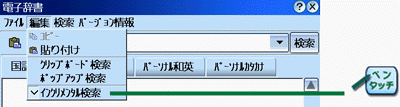
▼
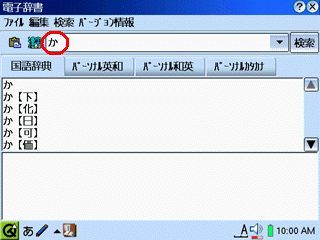
▼
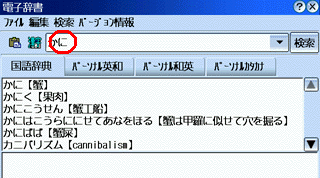
![]() About incremental search
About incremental search
It is not necessary to tap the search button if
[インクリメンタル検索] (incremental search)
is enabled.
As you enter characters, those results which match your text are
displayed automatically.
Inputting
English
When inputting half-width Roman characters, it is not
necessary to confirm characters. Each time a character is entered,
matching words are displayed and sorted.
Incremental
search history
History is not retained after performing incremental
searches.