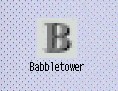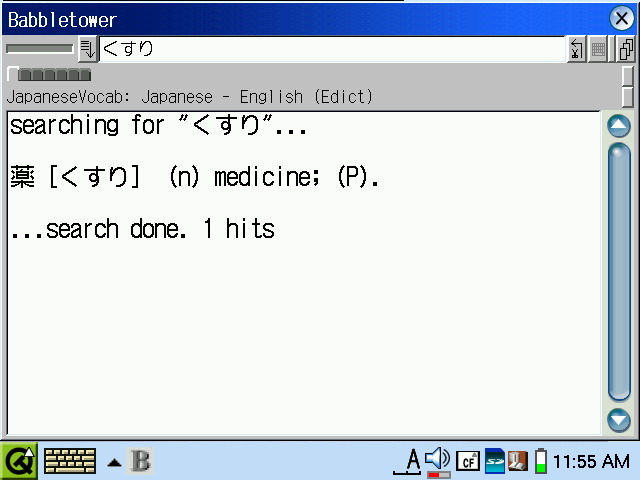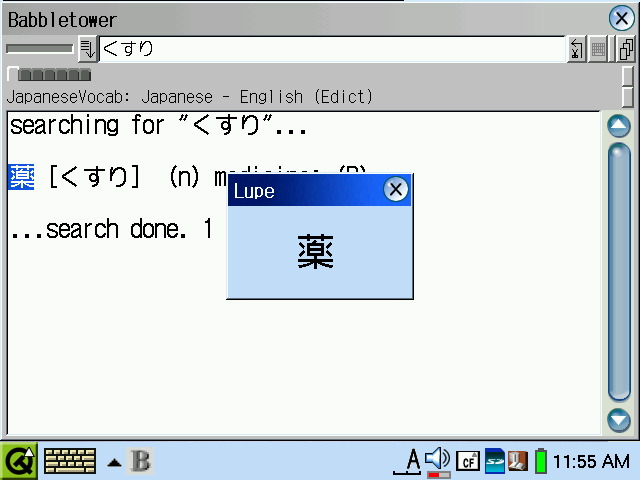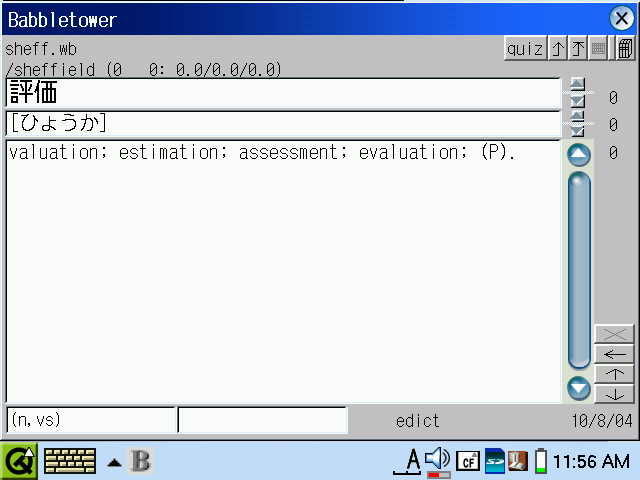Installing Babbletower on C860
NOTE: These instructions are for Zaurus SL-Cxxx devices running the
factory rom.
Babbletower is one of my
favorite programs because of its versatility
and usefulness. It runs much better on Cxxx devices because the runtime
is j2me instead of Jeode; however, installing BT on a clamshell Zaurus
is more complicated than on other models.
Here is a zipped archive of the files
discussed in this page.
Preparation
Installation of BT on any device is not exactly simple, but there are
font issues on Cxxx which make BT unusable "out of the box". Assuming
you have not changed anything in the fonts directory, we must edit
babbletower.properties to use different font sizes. In addition to
displaying boxes where there should be kanji, most of the fonts will be
too small to be easily readable on the high-res screen. Some font sizes
must exactly match a built-in font; others don't. I haven't determined
why this is, but I haven't spent much time on it, since there is a way
around it.
Font properties begin with a device name followed by the property name.
The arbitrary device name "zaurus" is used here and an argument must be
added to the command that starts BT which calls the "zaurus" device.
This is useful for multiple configurations, such as using BT to look up
non-Japanese languages when you don't have a Unicode font, using a
different resolution, screen rotation, etc. For further explanation of
the properties file, please consult the Babbletower website. I have
changed my properties
file like this:
For the dictionary results screen, lcfont 24; lcfont 18 for the
input field and default messages
zaurus.font.default=lcfont,*,18
zaurus.font.dictio.page = *, *, 24
zaurus.font.dictio.field=*,*,18
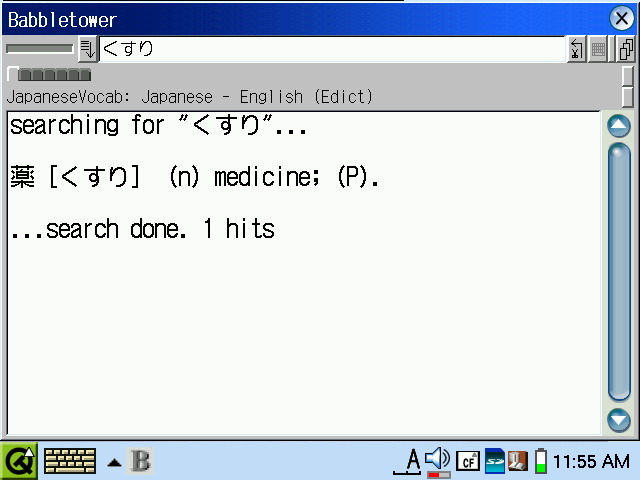
Lupe doesn't seem to support fonts larger than 36 on j2me; this
is lcfont
36. Also, sometimes it seems that highlighting is right-offset by one
character, so if you don't see your character in the lupe, highlight
the one immediately to the right, even if it is a space.
zaurus.font.lupe=lcfont,*,36
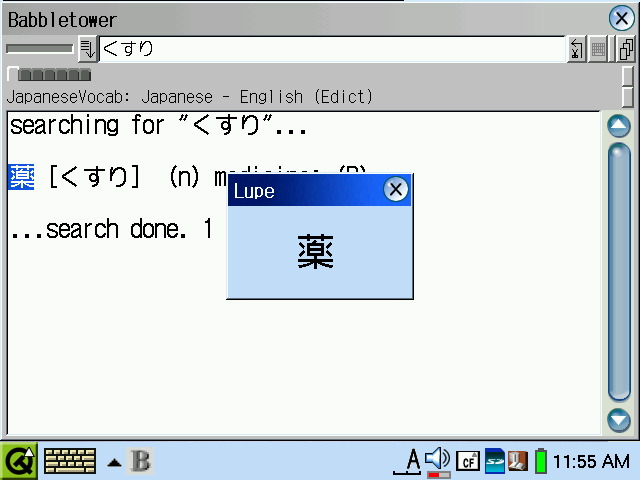
lcfont 18 for the wordbox menus and lists, stats and nostats
zaurus.font.menus=lcfont,*,18
zaurus.font.wblist.stats=lcfont,*,18
zaurus.font.wblist.nostats=lcfont,*,18

I liked using lcfont 24 for the kanji field of the flash card,
but this presented a problem in
kanji cards. I tried reducing the font to 20, but decided I liked 24 better.
Edit zaurus.font.card.verybig to change. Kanji cards also don't seem to
display larger than 36 in j2me.
zaurus.font.card.kanji=*,*,36
zaurus.font.card.verybig=*,*,24
zaurus.font.card.big=*,*,20
zaurus.font.card.small=*,*,18
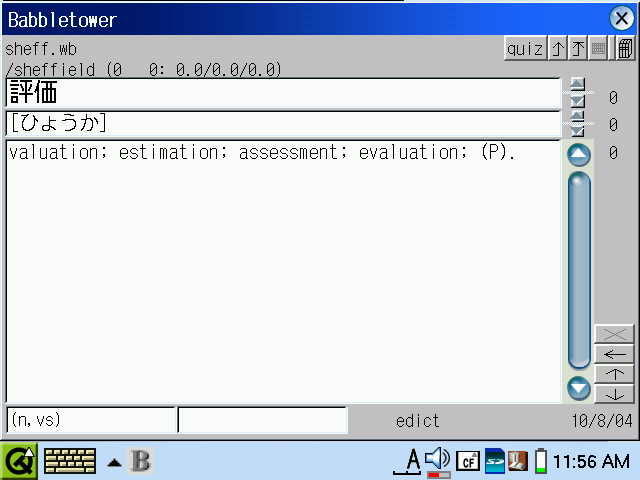
Installation
Installation consists of placing certain files in certain directories.
Initial installation is provided on BT's website, so this
document will only cover Zaurus installation. The following information
applies to all Zaurus models.
You can start BT from the command line each time you use it, but this
quickly becomes tiresome. Ideally, you can place an icon on the desktop
that calls a shellscript to start BT when tapped. To do this, you will
need to create a script, icon and .desktop file. Here are some
guidelines for
setting all this up:
We'll create a script
to start BT using -XappName:
#!/bin/sh
cd /mnt/cf/babbletower/
evm -XappName=$0 -classpath
/mnt/cf/babbletower/babbletower.jar Babbletower -f -d zaurus
where "zaurus" is the device name specified in the properties file and
the path is the path to babbletower.jar. The argument -f makes BT start
in a framed window and -d is the device name paramater. Make the script
executable and place it in /home/QtPalmtop/bin.
Next we need to place an icon
in /home/QtPalmtop/pics. The format must be .png and the size should be
about 16x16 pixels.
Finally, we need to make a .desktop
file. You can do this manually or
use the "Tab Setting" preference pane to do this. To do it manually,
create a file with the following paramaters:
[Desktop Entry]
Comment=Dictionary
Exec=babbletower
Icon=babble
Type=Application
Name=Babbletower
Display=640x480/144dpi, 480x640/144dpi
where "Exec=" is the name of your shellscript, "Icon=" is the name of
your icon without the .png extension, and "Name=" is the name you want
to appear on the desktop. I'm not sure if the "Display=" line is
necessary since it seems to make no difference on my device whether it
is included or not. You probably want to leave it out if your Zaurus is
not a clamshell model. Make the filename end in .desktop and place it
in
the directory of /home/QtPalmtop/apps which corresponds to the desktop
pane you want the icon to live in; for example, I keep mine in
/home/QtPalmtop/apps/Applications because I want the icon in the
Applications pane.
To create a .desktop file using the "Tab Setting" app, select an item
in the desired pane and tap the "new" icon. You will see a dialog
asking you to select an icon and program. If you put your executable
shellscript and icon in the right locations, they will be in the list
that is generated when you tap the respective buttons. When you are
done, save your changes and Qt will update the display.
If all went well, you should see something like this on your desktop: